Changing the Schedule view
The date(s) currently displayed in the Schedule appear at the top of the Schedule screen.

You can use the date features on the Schedule to change the dates that appear. You can change the following information:
- Daily, weekly, monthly, or yearly view
- The number of weeks displayed
- The specific days, weeks, or months displayed
Changing to daily, weekly, monthly, yearly view
To change to daily, weekly, monthly, or yearly view, use the icons on the top right of the Schedule.

Changing the specific dates displayed
You can use the calendar icon to scroll between days, weeks, or months, depending on the view currently select.
![]()
Views
- Daily View
Shows a single day on the schedule. Changing dates will move a single day at a time.
If Single Line Layout is enabled under Edit Current View settings, it will show dispatches in the configured column format.
- Weekly View
Shows the schedule in 7 day increments. Changing dates will navigate by single weeks. If multiple weeks are shown, you can change the width of the day columns under Edit Current View.
Changing the number of weeks displayed
If you are in Weekly mode, and want to add or remove the number of weeks currently displayed, you can use the weeks field to add or remove weeks
- Monthly View
Shows a full month of the schedule. Changing dates will navigate individual months. Sort options do not apply to Monthly view.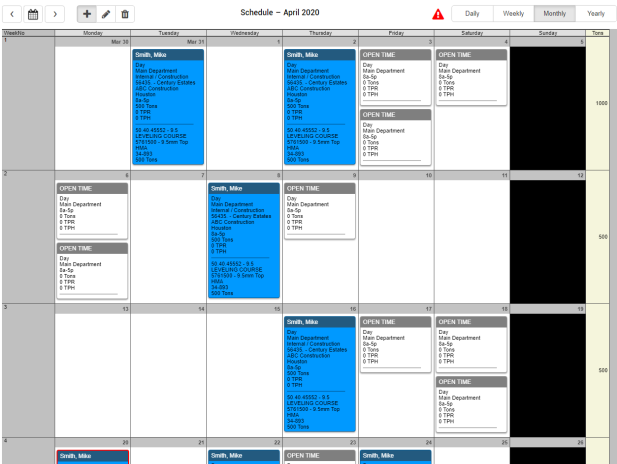
- Yearly View
Shows several months with each day showing the value for number of dispatches, tonnage, or tonnage in thousands. Changing dates will navigate individual months.
If filtered by a single job it will display information regarding the job such as the name, the earliest date the job is assigned to a dispatch, the latest date the job is assigned.
Yearly view settings can be changed under Edit Current View.
If Show Crew Availability Stats is enabled and a crew type is selected, a footer beneath each month will be shown.
Actions - Open Yearly view settings
- Open Yearly view settings - View and modify the start date of the job
- View and modify the start date of the job - Go to the month of the start date of the job
- Go to the month of the start date of the job - Go to the displayed date in weekly view
- Go to the displayed date in weekly view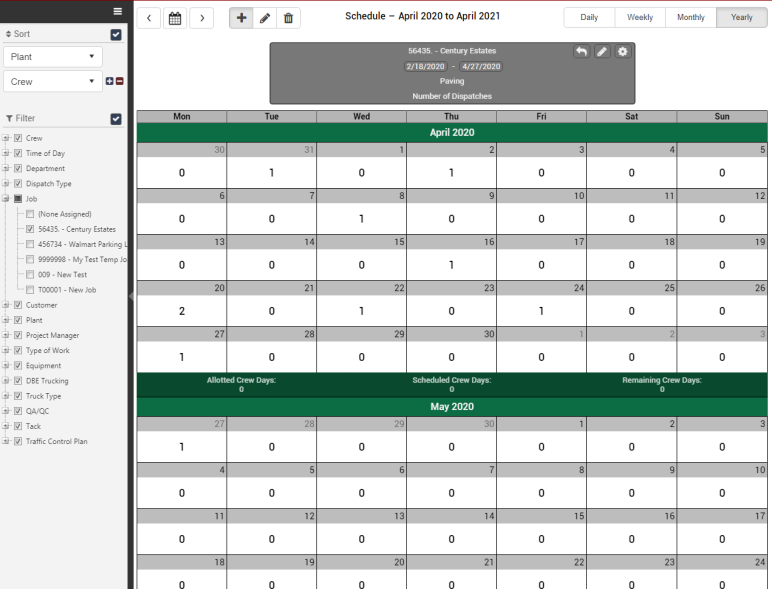
Copyright © 2020 DropTime
